Customization
Customize your Web unified checkout
You can customize the Unified Checkout to support your checkout context and brand guidelines by using Layouts and Styling APIs
1. Layouts
Choose a layout that fits well with your UI pattern. There are two types of layout options as listed below. The layout defaults to accordion if not explicitly specified.
1.1 Accordion layout
The accordion layout displays payment methods vertically using an accordion. To use this layout, set the value for layout to accordion. You also have the option to specify other properties, such as those shown in the following example.
var paymentElementOptions = {
layout: {
type: 'accordion',
defaultCollapsed: false,
radios: true,
spacedAccordionItems: false
},
}
—------or—---------
var paymentElementOptions = {
layout: 'accordion'
}
<PaymentElement id="payment-element" options={paymentElementOptions} />
1.2 Tabs layout
The tabs layout displays payment methods horizontally using tabs. To use this layout, set the value for layout to tabs. You also have the option to specify other properties, such as tabs or collapsed.
var paymentElementOptions = {
layout: 'tabs'
}
<PaymentElement id="payment-element" options={paymentElementOptions} />
2. Wallets
The wallet customization feature lets users configure payment options like Apple Pay, Google Pay, PayPal, and Klarna. It includes a walletReturnUrl for post-payment redirects and a style property to customize the wallet's appearance, offering flexibility for seamless integration.
var paymentElementOptions = {
wallets: {
walletReturnUrl: `${window.location.origin}`,
applePay: "auto",
googlePay: "auto",
payPal: "auto",
klarna: "never",
style: {
theme: "dark",
type: "default",
height: 55,
buttonRadius: 4,
},
},
}
<PaymentElement id="payment-element" options={paymentElementOptions} />
| Variable | Description | Values |
|---|---|---|
| walletReturnUrl: string | Defines the URL to redirect users to after completing a payment. | This will take a URL string as its value |
| applePay: showType googlePay: showType payPay: showType klarna: showType | Determines the visibility of Apple Pay, Google Pay, Paypal and Klarna. | showType can take two values:1. "auto": Display when supported. 2. "never": Always hidden |
| style: { theme: theme, type: styleType, height: int, buttonRadius: int, } | Configures the wallet's appearance with the following options: 1. theme: Sets the theme. 2. type: Defines the style type (e.g. buy).3. height: Specifies the height of the wallet. 4. buttonRadius: Adjusts the button corner radius. | theme: It can take values as dark, light, or outline.type: Specifies the wallet button style with options including checkout, pay, buy, installment, default, book, donate, order, addmoney, topup, rent, subscribe, reload, support, tip, and contribute. |
3. Styling variables
The Styling APIs could be used to blend the Unified Checkout with the rest of your app or website.
| Variable | Description |
|---|---|
| fontFamily | The font family is used throughout Widgets. Widget supports css fonts and custom fonts by passing the fonts option; reference to elements consumer |
| fontSizeBase | The font size that's set on the root of the Widget. By default, other font size variables like fontSizeXs or fontSizeSm are scaled from this value using rem units |
| spacingUnit | The base spacing unit that all other spacing is derived from. Increase or decrease this value to make your layout more or less spacious |
| borderRadius | The border radius used for tabs, inputs, and other components in the Widget |
| colorPrimary | A primary color used throughout the Widget. Set this to your primary brand color |
| colorBackground | The color used for the background of inputs, tabs, and other components in the Widget |
| colorText | The default text color used in the Widget |
| colorDanger | A color used to indicate errors or destructive actions in the Widget |
| fontVariantLigatures | The font-variant-ligatures setting of text in the Widget |
| fontVariationSettings | The font-variation-settings setting of text in the Widget |
| fontWeightLight | The font weight used for light text |
| fontWeightNormal | The font weight used for normal text |
| fontWeightMedium | The font weight used for medium text |
| fontWeightBold | The font weight used for bold text |
| fontLineHeight | The line-height setting of text in the Widget |
| fontSizeXl | The font size of extra-large text in the Widget. By default this is scaled from var(--fontSizeBase) using rem units |
| fontSizeLg | The font size of large text in the Widget. By default this is scaled from var(--fontSizeBase) using rem units |
| fontSizeSm | The font size of small text in the Widget. By default this is scaled from var(--fontSizeBase) using rem units |
| fontSizeXs | The font size of extra-small text in the Widget. By default this is scaled from var(--fontSizeBase) using rem units |
| fontSize2Xs | The font size of double-extra small text in the Widget. By default this is scaled from var(--fontSizeBase) using rem units |
| fontSize3Xs | The font size of triple-extra small text in the Widget. By default this is scaled from var(--fontSizeBase) using rem units |
| colorSuccess | A color used to indicate positive actions or successful results in the Element |
| colorWarning | A color used to indicate potentially destructive actions in the Element |
| colorPrimaryText | The color of text appearing on top of any a var(--colorPrimary) background |
| colorBackgroundText | The color of text appearing on top of any a var(--colorBackground) background |
| colorSuccessText | The color of text appearing on top of any a var(--colorSuccess) background |
| colorDangerText | The color of text appearing on top of any a var(--colorDanger) background |
| colorWarningText | The color of text appearing on top of any a var(--colorWarning) background |
| colorTextSecondary | The color used for text of secondary importance. For example, this color is used for the label of a tab that isn’t currently selected |
| colorTextPlaceholder | The color used for input placeholder text in the Widget |
4. Rules
The rules option is a map of CSS-like selectors to CSS properties, allowing granular customization of individual components. After defining your theme and variables, use rules to seamlessly integrate Elements to match the design of your site. The selector for a rule can target any of the public class names in the Element, as well as the supported states, pseudo-classes, and pseudo-elements for each class. For example, the following are valid selectors:
- .Tab, .Label, .Input
- .Tab:focus
- .Input--invalid, .Label--invalid
- .Input::placeholder
- .billing-section, .billing-details-text
Each class name used in a selector supports an allowlist of CSS properties that you specify using camel case (for example, boxShadow for the box-shadow property). The following is the complete list of supported class names and corresponding states, pseudo-classes, and pseudo-elements.
Tabs
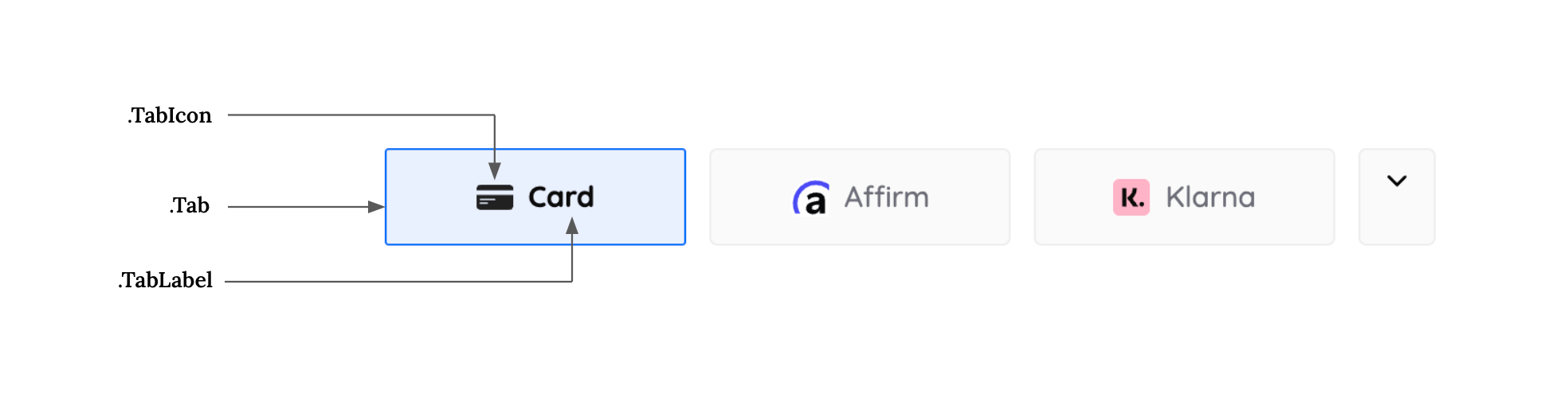
| Class Name | States | Pseudo-Classes | Pseudo-Elements |
|---|---|---|---|
| .Tabs | --selected | :hover, :focus, :active, :disabled | |
| fontSizeBase | --selected | :hover, :focus, :active, :disabled | |
| spacingUnit | --selected | :hover, :focus, :active, :disabled |
- .Tab, .Label, .Input
- .Tab:focus
- .Input--invalid, .Label--invalid
- .Input::placeholder
Each class name used in a selector supports an allowlist of CSS properties that you specify using camel case (for example, boxShadow for the box-shadow property). The following is the complete list of supported class names and corresponding states, pseudo-classes, and pseudo-elements.
const appearance = {
variables: {
buttonBackgroundColor: "#FFFFFF",
buttonTextColor: "#000000",
// ... along with other variables
},
rules: {
".TabLabel": {
overflowWrap: "break-word",
},
".Tab--selected": {
display: "flex",
gap: "8px",
flexDirection: "row",
justifyContent: "center",
alignItems: "center",
padding: "15px 32px",
background: "linear-gradient(109deg,#f48836,#f4364c)",
color: "#ffffff",
fontWeight: "700",
borderRadius: "25px",
},
".Tab--selected:hover": {
display: "flex",
gap: "8px",
flexDirection: "row",
justifyContent: "center",
alignItems: "center",
padding: "15px 32px",
background: "linear-gradient(109deg,#f48836,#f4364c)",
borderRadius: "25px",
color: "#ffffff !important",
fontWeight: "700",
},
},
};
const elements = hyper.elements({ clientSecret, appearance });
Form Inputs
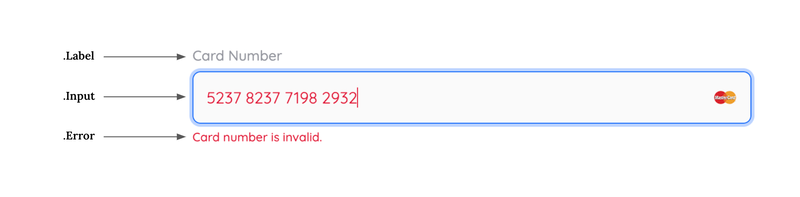
| Class Name | States | Pseudo-Classes | Pseudo-Elements |
|---|---|---|---|
| .Label | --empty, --invalid | ||
| .Input | --empty, --invalid | :hover, :focus, :disabled, :autofill | ::placeholder, ::selection |
| .Error |
Checkbox
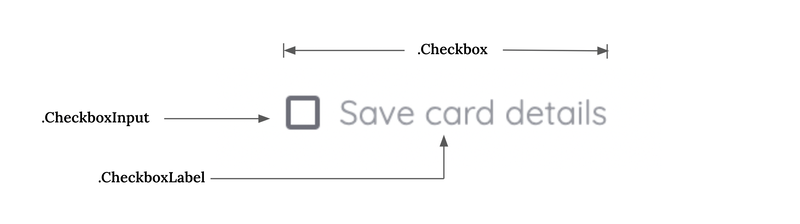
| Class Name | States | Pseudo-Classes | Pseudo-Elements |
|---|---|---|---|
| .Checkbox | --checked | :hover | |
| .CheckboxLabel | --checked | :hover | |
| .CheckboxInput | --checked | :hover |
5. Languages
Doo Payment Unified Checkout supports localization in 6 languages. By default, the Unified Checkout SDK will detect the locale of the customer’s browser and display the localized version of the payment sheet if that locale is supported. In case it is not supported, we default to English. To override, you can send locale in hyper.elements (options)
We support the following locales -
- Arabic (ar)
- Catalan (ca)
- Chinese (zh)
- Deutsch (de)
- Dutch (nl)
- English (en)
- EnglishGB (en-GB)
- FrenchBelgium (fr-BE)
- French (fr)
- Hebrew (he)
- Italian (it)
- Japanese (ja)
- Polish (pl)
- Portuguese (pt)
- Russian (ru)
- Spanish (es)
- Swedish (sv)
If you need support for locales other than the ones mentioned above, please contact the Doo Payment team. Now you can test the payments on your app and go-live!
6. Confirm Button
The Styling APIs could be used to blend the Confirm Payment Button (handled by SDK) with your app.
| Variable | Description |
|---|---|
| buttonBackgroundColor | Sets the background color of the payment button |
| buttonHeight | Define the height of the payment button |
| buttonWidth | Specify the width of the payment button |
| buttonBorderRadius | Adjust the border radius of the payment button for rounded corners |
| buttonBorderColor | Sets the color of the border surrounding the payment button |
| buttonTextColor | Define the color of the text displayed on the payment button |
| buttonTextFontSize | Customize the font size of the text on the payment button |
| buttonTextFontWeight | Specify the font weight of the text on the payment button |
| buttonBorderWidth | Specify the border width of the button |
7. More Configurations
Branding
You can decide whether to display the Doo Payment branding using the branding prop
var paymentElementOptions = {
...,
branding: "never", // choose between "never" and "always"
}
<PaymentElement id="payment-element" options={paymentElementOptions} />
Payment Methods Header Text
Customize the header text for the section displaying available payment methods.
var paymentElementOptions = {
...,
paymentMethodsHeaderText: "Select Payment Method",
}
<PaymentElement id="payment-element" options={paymentElementOptions} />
Saved Payment Methods Header Text
Customize the header text for the section displaying saved payment methods.
var paymentElementOptions = {
...,
savedPaymentMethodsHeaderText: "Saved Payment Methods",
}
<PaymentElement id="payment-element" options={paymentElementOptions} />
Custom Message for Card Terms
We provide a default message for card terms i.e.
`By providing your card information, you allow ${company_name} to charge your card for future payments in accordance with their terms.`
If you would like to customize this message, you can do so by using the customMessageForCardTerms property in the paymentElementOptions object.
var paymentElementOptions = {
...,
customMessageForCardTerms: "Custom message for Card terms",
}
<PaymentElement id="payment-element" options={paymentElementOptions} />
Hide Card Nickname Field
The hideCardNicknameField property allows you to hide the card nickname field when saving a card.
var paymentElementOptions = {
...,
hideCardNicknameField: true, // default - false
};
<PaymentElement id="payment-element" options={paymentElementOptions} />;
Hide Expired Saved Payment Methods
The hideExpiredPaymentMethods property allows you to control whether expired saved payment methods are hidden or not.
var paymentElementOptions = {
...,
hideExpiredPaymentMethods: false, // default - false
};
<PaymentElement id="payment-element" options={paymentElementOptions} />;
Show Card Form by Default
The showCardFormByDefault property determines whether the card form is displayed by default or not.
var paymentElementOptions = {
...,
showCardFormByDefault: true,
};
<PaymentElement id="payment-element" options={paymentElementOptions} />;
Terms
The terms property allows you to configure the display of terms for various payment methods.
var paymentElementOptions = {
...,
terms: {
auBecsDebit: "always",
bancontact: "auto",
card: "never",
ideal: "auto",
sepaDebit: "always",
sofort: "never",
usBankAccount: "auto",
},
};
<PaymentElement id="payment-element" options={paymentElementOptions} />;
Display Saved Payment Methods
The displaySavedPaymentMethods property determines whether saved payment methods are displayed.
var paymentElementOptions = {
...,
displaySavedPaymentMethods: false,
};
<PaymentElement id="payment-element" options={paymentElementOptions} />;
Display Saved Payment Methods Checkbox
The displaySavedPaymentMethodsCheckbox property determines whether the "Save payment methods" checkbox is displayed.
var paymentElementOptions = {
...,
displaySavedPaymentMethodsCheckbox: false,
};
<PaymentElement id="payment-element" options={paymentElementOptions} />;
Payment Method Order
The paymentMethodOrder property allows you to specify the order in which payment methods are displayed.
var paymentElementOptions = {
...,
paymentMethodOrder: ["card", "ideal", "sepaDebit", "sofort"],
};
<PaymentElement id="payment-element" options={paymentElementOptions} />;
Business
The business property allows you to specify a business name to be attached to the terms. By default merchant name will be taken as business name.
var paymentElementOptions = {
...,
business: {
name: "Example Business",
},
};
<PaymentElement id="payment-element" options={paymentElementOptions} />;
Read Only
The readOnly property puts the SDK into read-only mode, disabling all interactions.
var paymentElementOptions = {
...,
readOnly: true,
};
<PaymentElement id="payment-element" options={paymentElementOptions} />;
Custom Surcharge Message
The customSurchargeMessage property allows merchants to display a custom message when a surcharge is applied, instead of the default message provided by the SDK.
To include the surcharge amount and currency dynamically, merchants must use the {{amountAndCurrency}} placeholder within their message.
var paymentElementOptions = {
...,
customSurchargeMessage: "A surcharge of {{amountAndCurrency}} applies to this transaction."
};
<PaymentElement id="payment-element" options={paymentElementOptions} />;
Locale or language support for the message should be handled as needed.